By Vinish Bhaskar
Apr 09 2025
Tailwind CSS Tutorial - Introduction & Setup Guide
Welcome to our Tailwind CSS Tutorial series! If you’re eager to learn Tailwind CSS from scratch with Examples or improve your existing skills, you’ve come to the right place.In this series, we will take you from the basics to advanced concepts of Tailwind CSS. We are going to start the series with the complete basics of Tailwind CSS and show you how to set it up.💎
In this article, we will introduce Tailwind CSS, highlight its numerous benefits, and provide a step-by-step setup guide. Don't worry if you're a complete beginner – we will explain everything in detail with examples.
So, let's dive in and get started on the journey of learning Tailwind CSS! ✨
What is Tailwind CSS, and why is it popular?
Tailwind CSS is a CSS framework that focuses on utility-first design and provides a comprehensive set of pre-designed components and low-level utility classes for fast and easy web development. It is a highly customizable, low-level CSS framework that enables web developers to rapidly build modern user interfaces.
It provides a comprehensive set of utility classes that can be used to compose styles directly in HTML files and Javascript frameworks like ReactJs, Vue, and more.
You can control the color, size, spacing, typography, and more by just using the prebuilt utility class or custom classes. By using Tailwind CSS, you can design a complete web page without writing a single line of CSS code just by using utility classes in your HTML code.
It is a trendy CSS framework among developers. Its unique approach and powerful features have made it a top choice for building modern user interfaces.
Let's explore the key features that make Tailwind CSS popular:
- Utility-First Approach: It follows a utility-first approach, allowing developers to create styles by combining small utility classes, making it easy to build and customize components.
- Flexibility and Customization: Tailwind CSS offers extensive customization options, allowing developers to customize styles to meet specific project requirements without being constrained by predefined components or styles.
- Responsive Design: Tailwind CSS's built-in responsive design utilities make it simple to create mobile-friendly and responsive layouts, ensuring a seamless user experience across different devices.
- Performance Optimization: It provides optimized CSS output by using a build process that eliminates unused styles, resulting in smaller file sizes and faster page load times.
- Integration with JavaScript Frameworks: Seamless integration with popular JavaScript frameworks like React, Vue, Angular and more.
- Active Community and Resources: It has a vast community of developers who actively contribute to Plugins, components, and tutorials, providing a wealth of resources and support. 🌟
You don't need to be an expert to use it! 😊
Benefits and advantages of using Tailwind CSS
In the above section, we learned about Tailwind CSS and why it is so popular among developers. Now, we will explore the benefits and advantages of using Tailwind CSS in detail with some examples.
Benefits and Advantages of using Tailwind CSS:
1. Simple and Beginner-Friendly: It is designed with simplicity in mind, making it perfect for beginners. It follows a unique approach called utility-first, which means instead of writing long and complex CSS code, you can use short utility classes directly in your HTML code. You can create beautiful designs without having to write a lot of custom CSS.😊
For Example, Imagine you want to create a Tailwind button that's blue and has rounded corners. Instead of writing CSS code from scratch, you can simply add classes like "bg-blue-500" for the blue background and "rounded-md" for the rounded corners. It's as easy as that! 💙🌈
<button class="bg-blue-500 rounded-md px-4 py-2 text-white">
Click Here
</button>
2. Rapid Development: Tailwind CSS is built to help you develop websites or applications quickly. With its ready-to-use utility classes, you can code a webpage in no time. This means you can spend more time on other important aspects of your project, like functionality, user interface and user experience. ⚡
3. Customization: Tailwind CSS offers a large set of utility classes that you can easily customize to fit your project's unique style as per your requirements. You can change color, spacing, typography, and more by making a simple change to the utility classes or creating your own custom classes. 🎨
For example, let's say you're building a blog website and you want to give your headings a unique font style. With Tailwind CSS, you can create a custom class like "font-heading" and apply it to your heading elements to achieve the desired font style, or you can use Tailwind Header Components.
First, define the custom class in your CSS file or within the <style> tags in your HTML:
<style>
.font-heading {
font-family: "Your Custom Font", sans-serif;
font-size 2.5rem;
font-weight: bold;
color: #333;
}
</style>
<!-- Next, apply the custom class to your heading elements (e.g., <h1>, <h2>, etc.): -->
<h1 class="font-heading">Welcome to My Blog!</h1>
<h2 class="font-heading">Learn Tailwind CSS</h2>4. Consistency in Design: Consistency is key when it comes to designing a user-friendly website. Tailwind CSS helps you maintain a consistent design throughout your project. Since it provides a predefined set of utility classes, you can apply the same classes to different elements. It makes the website visually appealing and easy to use. 🎨
5. Mobile-First Approach: Tailwind CSS offers a mobile-first approach to web design. This means that when we use Tailwind CSS, the default styles and utility classes are designed with mobile devices in mind. By starting with the mobile design first, we ensure that your website or application looks great on smaller screens. Then, using the responsive utility classes, we can enhance and customize the design for larger screens as needed. 📱
6. Responsive Design: In today's world, where people use different devices like smartphones, tablets, and computers, it's essential to have a website or application that looks good on all of them. Luckily, Tailwind CSS makes it super easy to create a design that adapts to different screen sizes. 🌐
Tailwind CSS offers responsive utility classes that allow us to design based on specific breakpoints. These breakpoints help you customize the layout and styles for different device sizes. For example, you can use simple utility classes such as small (sm), medium (MD), and large (LG) screens.
For Example: Imagine you're designing a website for a restaurant. With Tailwind CSS, you can use responsive classes (sm, md, lg..) to display a two-column menu on larger screens and automatically switch to a single column on smaller screens.
These are the key benefits that make Tailwind CSS a popular CSS framework. It offers numerous benefits and advantages for web developers, particularly for beginners. Its simplicity, rapid development capabilities, customization, consistency in design, mobile-first approach and seamless, responsive design features make it a top choice for web development.✨
Setting up Tailwind CSS
In the previous section, we explored the benefits and advantages of Tailwind CSS. Now it’s time to move further and learn the installation process, and start using it in our projects.
In this section, we will provide a step-by-step guide to installing and configuring Tailwind CSS in our project. We will now learn the recommended industry-standard way of setting up Tailwind CSS using the Tailwind CLI.
While it is possible to use the Play CDN directly in your HTML code and start using Tailwind, it is not the recommended way to do it.
Before we start the Tailwind CSS installation process, please ensure that Node Package Manager (NPM) or YARN is installed on your system. If you don't have it installed, please install it first. 📦
If you are not sure node is installed or not you can check by simply using the command :
node -vIf Node.js is installed, it will display the version number. For example, the output might look like this:
v20.3.1If Node.js is installed, you can proceed with the installation process. Let's move forward and install Tailwind CSS in our project using Tailwind CLI. 🛠️
To install Tailwind CSS using the Tailwind CLI, follow these steps:
1. Open your command-line interface (CLI) or terminal
2. Navigate to your project's root directory.
3. Run the following command to install Tailwind CSS via npm:
npm install -D tailwindcssThis command will download and install the latest version of Tailwind CSS and its dependencies.
4. Once the installation process is complete, create a tailwind.config.js file using the below command.
npx tailwindcss initThis command will create a tailwind.config.js file in the project's root directory. This file allows us to customize the colors, fonts, spacing, and more.
5. Now configure the path in the tailwind.config.js file.
/** @type {import('tailwindcss').Config} */
module.exports = {
content: ["./src/**/*.{html,js}"],
theme: {
extend: {},
},
plugins: [],
}Make sure you add the paths to all of your template files in your tailwind.config.js file to work correctly.
6. Now create a style.css file and import the Tailwind CSS styles into your project by adding the following line:
@import 'tailwindcss/base';
@import 'tailwindcss/components';
@import 'tailwindcss/utilities';7. Now we are all set to start the Tailwind CLI build process and use Tailwind CSS in our HTML code.
Open your terminal and run the following command:
npx tailwindcss -i ./src/style.css -o ./dist/style.css --watchHere,
./src/style.css is the path to the input CSS file that we have created above and it contains our custom styles.
./dist/style.css is the path to the output CSS file that will be created or updated during the build process.
--watch flag ensures that the CLI continues to watch for changes and rebuilds the CSS automatically.
8. Finally, we are all set to start using Tailwind CSS in our HTML code. 🚀
Now, navigate to your src/index.html file and add the following code inside the <head> section:
<link href="/dist/output.css" rel="stylesheet">
This code includes the compiled CSS file, output.css
That's it! You have successfully set up the Tailwind CLI build process and integrated Tailwind CSS into your HTML.
Now, let's proceed with an example to see Tailwind CSS in action.
<!DOCTYPE html>
<html>
<head>
<meta charset="UTF-8">
<meta name="viewport" content="width=device-width, initial-scale=1.0">
<link href="/dist/output.css" rel="stylesheet">
</head>
<body>
<button class="bg-blue-500 text-white font-bold py-2 px-4 rounded">
Click Here
</button>
</body>
</html>In the code above, we have a <button> element with the classes applied to it. Here,
- bg-blue-500: Sets the background color of the button to a blue shade.
- text-white: Sets the text color of the button to white.
- font-bold: Makes the text inside the button bold.
- py-2: Adds vertical padding of 2 units.
- px-4: Adds horizontal padding of 4 units.
- rounded: Rounds the corners of the button.
- The output of the above code :
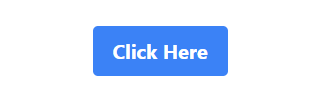
In the above example, we have successfully created a Tailwind button with a blue background without writing traditional CSS code. Instead, we used Tailwind CSS utility classes directly in the HTML div element. ✨🚀
Conclusion
Now, we come to the end of this Tailwind CSS tutorial on "Introduction and Setup Guide." Throughout this tutorial, we have covered various aspects of Tailwind CSS, starting with an introduction and why it is popular among developers. We explored the benefits and advantages of using Tailwind CSS over Vanilla CSS. ✨
In our next tutorial, we’ll dive deeper into "Basic Usage and Utility Classes" in Tailwind CSS. Stay tuned as we continue to explore the amazing world of Tailwind!
Happy learning! 🚀
Related Articles
Tailwind CSS Best Practices for Performance Optimization
Welcome to Chapter 9 of our " Learn Tailwind CSS " tutorial series! In this chapter, we'll learn more about improving pe...
Integrating Tailwind CSS with Popular Frameworks and Tools
Welcome to Chapter Eight of our " Learn Tailwind CSS " tutorial series! In this chapter, we'll take your skills to the n...
Building and Styling UI Components Using Tailwind CSS
Welcome to the fifth chapter of our " Learn Tailwind CSS with Examples " tutorial series! In this article, we will focus...