By Vinish Bhaskar
Apr 09 2025
Integrating Tailwind CSS with Popular Frameworks and Tools
Welcome to Chapter Eight of our "Learn Tailwind CSS" tutorial series! In this chapter, we'll take your skills to the next level by exploring how to integrate Tailwind CSS with popular frontend frameworks like React.js and Vue.js, as well as build tools such as Webpack and Parcel. 🔥
Additionally, we'll explore the vast ecosystem and discover valuable community resources, plugins, UI Components, and templates that will enhance your development experience.
By the end of this chapter, you'll have a set of skills and knowledge to fully leverage Tailwind CSS's capabilities and seamlessly integrate them with different front-end frameworks.💡
Are you ready? Let's get started! 💪🚀
Introduction to Tailwind CSS Integration
Tailwind CSS has become very popular in the web development community because of its "utility-first" approach, which makes it easy for developers to create visually appealing user interfaces. 💻
🚀 Integrating Tailwind CSS with frontend frameworks and build tools can make the development process even better, speed up workflows, and make it easier for devs to make UIs that look great. 🔧⚙️
In this chapter, we will explore the benefits and advantages of integrating Tailwind CSS with popular front-end frameworks like React and Vue.js. We will go through the step-by-step process of setting up Tailwind CSS within these frameworks and using utility classes to style components effectively.
Additionally, we will discuss advanced techniques, such as using Tailwind CSS Just-In-Time (JIT) mode, which improves the development experience by speeding up the build process. ⚡️
Furthermore, we will look at how to integrate with various build tools like Webpack and Parcel. These tools offer powerful features such as CSS optimization, tree shaking, and code splitting, which can enhance the performance and efficiency of Tailwind CSS in production. 🏗️💪
Advantages of using Tailwind CSS with frameworks and build tools
Integrating Tailwind CSS with frontend frameworks and build tools has a number of benefits that make web development easier and help developers to build efficient and visually appealing user interfaces. Here are some of the key advantages:
- Rapid Development: Tailwind CSS's utility-first approach speeds up development by using pre-defined utility classes for styling directly in HTML.
- Consistency: Reusing utility classes ensures a consistent and unified visual appearance throughout the application.
- Minimal CSS: Tailwind CSS only includes the necessary CSS, reducing file size and improving performance.
- Customization and Theming: Developers can easily customize the design system and match branding needs through extensive configuration options.
- Mobile-First Approach: Tailwind CSS promotes a mobile-first approach to design, making it easy to create responsive designs for different screen sizes and devices.
- Seamless Integration: Integrating Tailwind CSS with frontend frameworks like React and Vue.js is straightforward, as it mainly involves adding a few dependencies and configurations.
- Versatility: Tailwind CSS can be integrated with a wide range of front-end frameworks and libraries, making it a versatile choice for web development.
- Staying Up to Date: Tailwind CSS is actively maintained and has strong community support, which means it is continuously updated and improved. We can ensure that our projects stay up-to-date with the latest web development trends and best practices.
- Developer Productivity: The consistent and easy-to-understand class naming system of Tailwind CSS allows developers to quickly understand and apply styles
- Community Resources: Access to plugins, extensions, and resources from the community further enhances development.
Overall, integrating Tailwind CSS with frontend frameworks and build tools provides a powerful combination of rapid development, minimal CSS, customization, and responsive design.
Integrating Tailwind CSS with Frontend Frameworks
Integrating Tailwind CSS with frontend frameworks like React and Vue.js allows developers to use the power of both technologies (i.e. Tailwind & framework ) to build efficient, responsive, and visually appealing user interfaces. Let's explore how to integrate Tailwind CSS with these popular frontend frameworks🌈💻:
Integrating Tailwind CSS with React 🚀:
Integrating Tailwind CSS with React allows developers to utilize the power of both technologies to create responsive and visually stunning user interfaces. Here's a step-by-step guide on how to integrate Tailwind CSS with React:
Step 1: Set Up a React Project:
If you don't already have a React project, you can create one using the Create React App, which is a popular way of creating React applications. Open your terminal and run the following command:
npx create-react-app my-react-app
cd my-react-appStep 2: Install Tailwind CSS
In your project folder, install Tailwind CSS using npm or Yarn:
npm install tailwindcssStep 3: Create a Tailwind CSS Configuration File
Generate a Tailwind CSS configuration file named tailwind.config.js. This file allows us to customize the default design system of Tailwind CSS:
npx tailwindcss initStep 4: Import Tailwind CSS into Your Project
Open your main CSS file (usually src/index.css) and import the Tailwind CSS styles:
/* src/index.css */
@import 'tailwindcss/base';
@import 'tailwindcss/components';
@import 'tailwindcss/utilities';Step 5: Configure Tailwind Config
Now configure the path in the tailwind.config.js file.
/** @type {import('tailwindcss').Config} */
module.exports = {
content: ["./src/**/*.{html,js}"],
theme: {
extend: {},
},
plugins: [],
}make sure you add the paths to all of your template files in your tailwind.config.js file to work properly.
Step 6: Use Tailwind CSS Utility Classes in React Components
Now you can use Tailwind CSS utility classes directly in your React components. For example, create a new component called MyComponent.js:
// src/MyComponent.js
import React from 'react';
const MyComponent = () => {
return (
<div className="bg-blue-500 text-white p-4 rounded font-semibold text-lg">
Hello, Tailwind CSS in React!
</div>
);
};
export default MyComponent;
Step 7: Import and Render Your Component
Import your MyComponent in your App.js or any other parent component and render it:
// src/App.js
import React from 'react';
import MyComponent from './MyComponent';
function App() {
return (
<div className="container mx-auto flex justify-center items-center h-screen">
<MyComponent />
</div>
);
}
export default App;Step 8: Start Your Development Server
Now, start your development server using npm or Yarn:
npm startYour Tailwind CSS-integrated React app will be available at http://localhost:3000, where you can see a message that says "Hello, Tailwind CSS in React!" styled with Tailwind CSS.
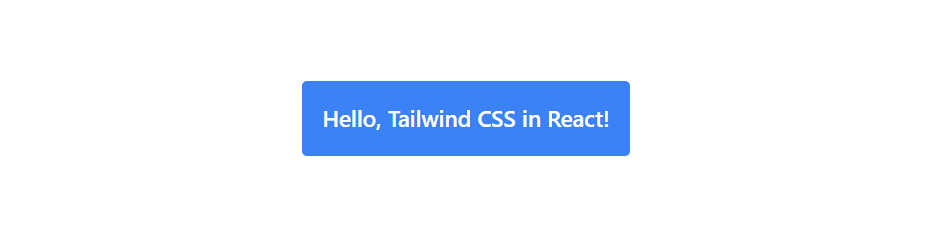
You can change your 'tailwind.config.js' file to add or remove colour schemes, font families, breakpoints, and other settings related to design.
With this integration, you can efficiently use Tailwind CSS's utility classes to style your React components, resulting in a highly customizable, responsive, and well-organized user interface for your React applications.
Moreover, we offer 600+ React Tailwind UI Components.
Integrating Tailwind CSS with Vue 🚀
Integrating Tailwind CSS with Vue.js is a straightforward process that allows developers to enhance their Vue applications with the utility-first approach of Tailwind CSS. Here's a step-by-step guide on how to integrate Tailwind CSS with Vue:
1. Setting up Tailwind CSS in a Vue project:
Install Vue CLI: If you don't have Vue.js installed, you can set up a Vue project using Vue CLI. Open your terminal and run the following command:
npm install -g @vue/cliCreate a Vue Project: Once Vue CLI is installed, create a new Vue project, a quite similar process as create-react-app:
vue create my-vue-app
cd my-vue-appReplace "my-vue-app" with your preferred project name.
Step 2 : Install Tailwind CSS:
In your project folder, install Tailwind CSS using npm or Yarn:
npm install tailwindcssSteps 2 to step 5 are similar to integrating Tailwind CSS with React
Step 3: Create a Tailwind CSS Configuration File
Generate a Tailwind CSS configuration file named tailwind.config.js using the following command:
npx tailwindcss initStep 4: Import Tailwind CSS into Your Project
Open your main CSS file (usually src/assets/main.css) and import the Tailwind CSS styles:
/* src/index.css */
@import 'tailwindcss/base';
@import 'tailwindcss/components';
@import 'tailwindcss/utilities';Step 5: Configure Tailwind Config
Now configure the path in the tailwind.config.js file.
/** @type {import('tailwindcss').Config} */
module.exports = {
content: ["./src/**/*.{html,js}"],
theme: {
extend: {},
},
plugins: [],
}make sure you add the paths to all of your template files in your tailwind.config.js file to work properly.
Step 6: Use Tailwind CSS Classes in Vue Components
You can now apply Tailwind CSS utility classes directly in your Vue components. For example, in your Vue component file (e.g., MyComponent.vue):
<template>
<div class="bg-blue-500 text-white p-4 rounded">
Hello, Tailwind CSS in Vue.js!
</div>
</template>
<style>
/* You can also use Tailwind CSS classes in scoped styles */
</style>Step 7: Run the Development Server
Once you are done and inside the project directory, you can start the development server using the following command:
npm run serveThis command will compile the project and start a local development server. You will be provided with a local development URL (usually http://localhost:8080 ) where you can view your Tailwind CSS integrated with the Vue.js application.
That's it! You have successfully integrated Tailwind CSS with Vue.js. Now you can use Tailwind CSS utility classes to easily and efficiently style your Vue components, making your development process faster and more consistent.
Incorporating Tailwind CSS into build tools
Integrating Tailwind CSS into build tools is a great way to optimize your CSS and speed up the development process. 🏗️💨 Webpack and Parcel are two tools that are commonly used to build web projects. It offers powerful features that enhance the performance and efficiency of Tailwind CSS in production.
Let's explore how to integrate Tailwind CSS with these build tools:
Using Tailwind CSS with Webpack
Webpack is a popular build tool for bundling and optimizing web applications. Integrating Tailwind CSS with Webpack allows us to efficiently manage and optimize our CSS, resulting in smaller and faster-loading bundles. Let's go through the steps to set up Tailwind CSS with Webpack:
Step 1: Create a New Webpack Project
If you don't have an existing Webpack project, you can create a new one by setting up a new directory and initializing a new npm project:
mkdir my-webpack-project
cd my-webpack-projectStep 2: Create package.json
Navigate to your project's directory and create a package.json file using the following command in your terminal:
npm init -yStep 3: Create the src folder
Next, create a src folder in the root directory of your project. Inside the src folder, add an empty index.js file. This file will include your application's JavaScript code and any other JavaScript modules that Webpack will compile.
Step 4: Install Webpack and Loaders
Install Webpack and the necessary loaders for CSS and PostCSS using the following command:
npm install webpack webpack-cli webpack-dev-server style-loader css-loader postcss postcss-loader postcss-preset-env --save-devStep 5: Install Tailwind CSS
Install Tailwind CSS as a dev dependency:
npm install tailwindcss --save-devStep 6: Create the Webpack config file
Create a webpack.config.js file in the root directory and configure it as follows:
const path = require('path');
module.exports = {
mode: 'development',
entry: './src/index.js',
output: {
path: path.resolve(__dirname, 'dist'),
filename: 'main.js',
},
devServer: {
static: {
directory: path.resolve(__dirname, 'dist'),
},
port: 3000,
open: true,
hot: true,
compress: true,
historyApiFallback: true,
},
module: {
rules: [
{
test: /\\.css$/i,
include: path.resolve(__dirname, 'src'),
use: ['style-loader', 'css-loader', 'postcss-loader'],
},
],
},
};
Step 7: Create the style.css file
Create a new style.css file inside the src folder and add the following Tailwind CSS directives:
@tailwind base;
@tailwind components;
@tailwind utilities;Step 8: Create the Tailwind config file
Run the following command in the terminal to create the tailwind.config.js file:
npx tailwindcss initModify the content option in tailwind.config.js as follows:
module.exports = {
content: [
'./dist/**/*.{html,js}',
'./src/**/*.{html,js}',
],
theme: {
extend: {},
},
variants: {
extend: {},
},
plugins: [],
};
Step 9: Create the PostCSS config file
Create a postcss.config.js file in the root directory and add the following content:
const tailwindcss = require('tailwindcss');
module.exports = {
plugins: [
'postcss-preset-env',
tailwindcss
],
};Step 10: Import the CSS file into index.js
Add the following line to your src/index.js file to import the src/style.css file:
import './style.css';Step 10: Modify the scripts in package.json
Add the following scripts to your package.json file:
"scripts": {
"build": "webpack",
"dev": "webpack serve"
},Step 11: Create the index.html file
Create a dist folder in the root directory, and inside it, add an index.html file. Add the following code, which includes an h1 element with Tailwind CSS classes applied:
<!DOCTYPE html>
<html lang="en">
<head>
<meta charset="UTF-8">
<meta http-equiv="X-UA-Compatible" content="IE=edge">
<meta name="viewport" content="width=device-width, initial-scale=1.0">
<title>Tailwind CSS with Webpack</title>
<link rel="stylesheet" href="styles.css">
</head>
<body>
<h1 class="text-6xl font-mono font-semibold text-red-600 flex justify-center">Tailwind CSS with Webpack</h1>
<script src="main.js"></script>
</body>
</html>
Step 12: Run the app
To build and create your dist/main.js file, run the following command in the terminal:
npm run buildTo run the Webpack server and enable automatic webpage reloading on code changes, run the following command:
npm run dev
Your web application, with the combined power of Webpack and Tailwind CSS, is now up and running.
Congratulations 🎉on successfully integrating Tailwind CSS with Webpack. k. You can now start building efficient and visually appealing user interfaces using Tailwind CSS in your Webpack project. 🚀💻
Using Tailwind CSS with Parcel
Parcel is a zero-configuration build tool that simplifies the web development process by automatically handling tasks like bundling, minification, and optimization. Integrating Tailwind CSS with Parcel is a straightforward process. Let's go through the steps to set up Tailwind CSS with Parcel:
Step 1: Create a New Project
Create a new directory for your project and navigate to it in your terminal:
mkdir my-tailwind-parcel-project
cd my-tailwind-parcel-projectStep 2: Initialize the Project
Initialize a new npm project by running the following command and accepting the default options:
npm init -yStep 3: Install Parcel Bundler
Install Parcel as a development dependency in your project:
npm install -D parcelStep 4: Install Tailwind CSS
Install Tailwind CSS as a development dependency and also install Postcss:
npm install -D tailwindcss postcssStep 5: Create the HTML File
Create an index.html file in the src folder at the root of your project and add the following basic HTML structure (src/index.html) :
Step 6: Create the CSS File
<!DOCTYPE html>
<html lang="en">
<head>
<meta charset="UTF-8">
<meta name="viewport" content="width=device-width, initial-scale=1.0">
<link href="./index.css" rel="stylesheet">
<title>Tailwind CSS with Parcel</title>
</head>
<body>
<!-- Your content goes here -->
<h1 class="text-3xl font-bold text-indigo-500">
Tailwind CSS with Parcel
</h1>
</body>
</html>
Create a new CSS file, for example, index.css, in the root of the project directory (src/index.css), and add the following Tailwind CSS directives:
@tailwind base;
@tailwind components;
@tailwind utilities;Step 7: Configure Tailwind CSS
Create a Tailwind CSS configuration file by running the following command:
npx tailwindcss initConfigure your template paths
Add the paths to all of your template files in the tailwind.config.js file.
/** @type {import('tailwindcss').Config} */
module.exports = {
content: [
"./src/**/*.{html,js,ts,jsx,tsx}",
],
theme: {
extend: {},
},
plugins: [],
}Step 8: Configure PostCSS
Create a .postcssrc file in the root of your project and include the following content:
{
"plugins": {
"tailwindcss": {}
}
}Step 9: Build and Start your project
You are now ready to build and start your project with Parcel. To start the development server, run the following command:
npx parcel src/index.htmlThe parcel will automatically bundle your HTML, CSS, and JavaScript files and start a development server at http://localhost:1234. You can view your web application in the browser.
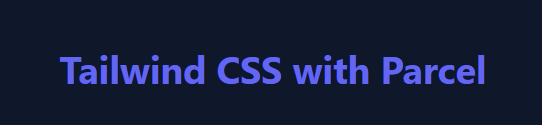
The parcel will create an optimized build in the dist directory.
That's it! You've successfully integrated Tailwind CSS with Parcel. Now you can take advantage of the powerful utility classes from Tailwind CSS in your web application without the need for complex configurations.🚀💻
Exploring Tailwind CSS Ecosystem and Community Resources
The Tailwind CSS ecosystem has a large collection of resources, plugins, templates, and community-driven tools that complement the core functionality of Tailwind CSS. As an open-source utility-first CSS framework, Tailwind CSS promotes teamwork and community engagement, resulting in a diverse ecosystem that empowers developers to effortlessly create modern and responsive user interfaces.
Popular Third-Party Plugins and Extensions:
- Tailwind UI: Tailwind UI is a premium component library designed by the creators of Tailwind CSS. It offers beautifully crafted and customizable UI components that can be easily integrated into projects.
- Headless UI: Headless UI provides unstyled and accessible components that can be used as a foundation for building custom UI components with Tailwind CSS.
- TailGrids: Tailgrids is the popular library of high-quality Tailwind CSS UI components and blocks. Crafted for - modern websites, landing pages and web apps
- Forms Plugin: The Tailwind CSS Forms plugin extends the default form styles, making it easier to create customized and responsive forms.
- Typography Plugin: The Typography plugin adds typographic styles to Tailwind CSS, simplifying the process of applying consistent and elegant typography to your projects.
Community Resources, Forums, and Support Channels:
- Tailwind CSS Website and Documentation: The official Tailwind CSS website (https://tailwindcss.com) provides comprehensive documentation, examples, and guides for using Tailwind CSS effectively.
- Awesome Tailwind CSS: The "Awesome Tailwind CSS" GitHub repository is a curated list of community-contributed resources, plugins, templates, and articles related to Tailwind CSS.
- Community Forums: The official Tailwind CSS Discord server and subreddit are active communities where developers can ask questions, share knowledge, and discuss best practices. If you want to chat with other Tailwind users in real time, check out the official Discord server.
- Blogs and Tutorials: Many developers and designers regularly publish blogs and tutorials on platforms like Dev.to, Medium, and YouTube, providing valuable insights and tips for using Tailwind CSS.
Staying Up-to-Date with Tailwind CSS Best Practices:
- Official Blog and Changelog: Stay updated with the latest news, features, and releases by regularly checking the official Tailwind CSS blog and changelog.
- Twitter and Social Media: Follow the official Tailwind CSS Twitter ( X ) account and other community members to receive updates, announcements, and useful tips.
- GitHub Repository: Star and follow the official Tailwind CSS GitHub repository to receive notifications on updates and discussions.
- Release Notes and Upgrade Guides: When a new version of Tailwind CSS is released, read the release notes and upgrade guides to understand any breaking changes and recommended update steps.
Conclusion
And with that, we come to the end of chapter eight in our tutorial series, "Learn Tailwind CSS"! Throughout this chapter, we get into the world of integrating Tailwind CSS with popular front-end frameworks and build tools, as well as exploring the vibrant Tailwind CSS ecosystem and community resources.
We started this chapter by effortlessly integrating Tailwind CSS with popular frontend frameworks like React.js and Vue.js, as well as building tools such as Webpack and Parcel. With step-by-step guides, you now have the expertise to craft dynamic and responsive user interfaces with ease using these frameworks and tools. 💻
In the Next Section, we explored the vibrant Tailwind CSS ecosystem, where we found several valuable community resources, plugins, and templates that enhance our development experience and provide pre-designed components to speed up the projects.
By combining these frameworks, tools and resources, you now possess a comprehensive set of skills and knowledge to utilize the Tailwind CSS's capabilities and efficiently integrate it into your frontend development projects. 🎨
Remember to keep practising and experimenting with Tailwind CSS. The more you work with it, the better you'll become. We hope you enjoyed this tutorial series, and we wish you success in your web development journey.
Happy coding! 🚀
Related Articles
Tailwind CSS Best Practices for Performance Optimization
Welcome to Chapter 9 of our " Learn Tailwind CSS " tutorial series! In this chapter, we'll learn more about improving pe...
Building and Styling UI Components Using Tailwind CSS
Welcome to the fifth chapter of our " Learn Tailwind CSS with Examples " tutorial series! In this article, we will focus...
A Beginner’s Guide to Utility Classes and Basic Usage
Welcome to the second chapter of our “ Learn Tailwind CSS with Examples” tutorial series! In this article, we will expl...